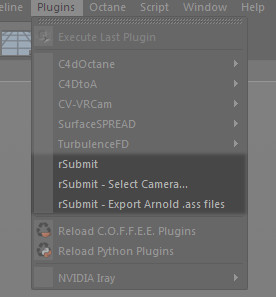Cinema4D
Setup
First of all:
Commandline rendering is not the same as the Cinema4D "NetRender" or "Team Render".
RR can only use commandline rendering.
This requires either a defaut UI license or a Commandline Render license.
Cinema4D has different license types:
1) Licenses via MAXON account.
Starting with version R21, there is a new license type.
It requires you to enter your credentials for your MAXON web account to get the licenses and lock it to your machine.
2) OLD: Node licenses
If you are NOT using a floating license server for Cinema4D:
You can use Cinema4D only to number of node licenses that you have.
This means you need one node license for each machine that should be used for rendering or UI or both. (You can render and work within the UI on the same machine).
3) OLD: Floating licenses
With Cinema4D R17, you need to buy commandline render licenses.
License render farm nodes
Please see Maxon Licensing section of this help.
Submission
First you have to run the rrWorkstationInstaller install the submission plugin.
|
In Cinema4D, you have to run the script as shown in the screenshot. |
|
Farm-wide plugin installation (requires C4D R20+)
You can define a folder for your Cinema4D plugins.
RR will cache the folder into the local drive to save network traffic and improve speed.
Please edit the file [RR]\render_apps\_setenv\all\cinema 4d__inhouse.rrEnv with a text editor or [RR]/bin/../baEnvEditor
Change the line
C4D_rrPluginFolder =
to any folder you like.
You should use the variable <rrExeVersionMajor> in the path, this will be replaced with the C4D version.
This way you have different paths for different C4D versions.
To verify the path, send a C4D job and check the render log in rrControl for the line
C4D_rrPluginFolder source path is set to
Farm-wide Redshift installation (requires C4D R20+)
Farm-Wide installation:
- Install Redshift on your workstation.
- Edit the file [RR]\render_apps\_setenv\all\cinema 4d__inhouse.rrEnv
Change RR_REDSHIFT_NETWORK to 1. - Submit a render and check the render log file in rrControl.
Search for the line "RedShift source path is set to".
Create this folder.
(Example RedShift source path: RR_ROOT\render_apps\renderer_exe\cinema 4d\win_x64\Redshift_2.6.41 ) - Copy all files and subfolders from c:\ProgramData\Redshift\ into that folder (RR_ROOT\render_apps\renderer_exe\cinema 4d\win_x64\Redshift_2.6.41)
- Copy the folder C:\Program Files\Maxon\Cinema 4D R00\plugins\Redshift into the "Plugins" subfolder of your new RedShift source path
Hint: To minimize the folder size, you can remove all other software packages form the Plugins subfolder of Redshift
Farm-wide Octane installation (requires C4D R20+)
Farm-Wide installation:
- Install Octane on your workstation.
- Edit the file [RR]\render_apps\_setenv\all\cinema 4d__inhouse.rrEnv
Change RR_OCTANE_NETWORK to 1. - Submit a render and check the render log file in rrControl.
Search for the line "Octane source path is set to".
Create this folder.
(Example Octane source path: RR_ROOT\render_apps\renderer_exe\cinema 4d\win_x64\Octane_1.0 ) - Copy all files and subfolders from your local Octane installation into that folder
For Octane Licensing issues, please see Octane Standalone.
Errors
Language Selection
Cinema4D uses localized names for rendering.
E.g. if you render in Stereo, the files are rendered into "Channel Left" or "Kanal Left" or ...
If you experience differences between machines, then you need to login with the renderfarm user and change the language in the Cinema4D preferences.
You can could also copy the preference file from one machine to an other.
The file is located in:
c:\Users\%Username%\AppData\Roaming\MAXON\CINEMA 4D R14_4A9E4467\prefs\c4d_language.prf
Agent does not respond
The Quicktime 64bit to 32bit agent is responsible for this message.
The bug was reported to MAXON.
If you do not use Quicktime, then you can rename the file "C:\Program Files\MAXON\CINEMA 4D R12\resource\libs\win32\qtguiagent.exe" to something else.
Error rendering project
Cinema4D does not output any error message besides "Error rendering project" if you render via commandline.
(Perhaps if many users request it?)
So if you get this error, you have to open the scene manually on that machine and try to render an image.
It is usually a missing texture or a non-existing output folder.
Stereo Render
There is a bug in Cinema4D (at least in C14):
If you check the setting to render into sub-folders, then Cinema crashes.
It even does not work with their own build-in render queue.